Set Up your device for automatic unlock
You can set your Android phone to automatically unlock in certain circumstances. Then you won't need to manually unlock with your PIN, pattern, or password in those circumstances.
Note: Android isn't the same on all devices. These instructions are for devices running Android 6.0 and up.
First, open the Smart Lock menu
- On your device, open the Settings app Settings.
- Tap Security and then Trust agents. Make sure that Smart Lock is on.
- Tap Back Back.
- Tap Smart Lock.
- Enter your PIN, pattern, or password. If you don't have one, follow the on-screen steps to make one.
- Next, set how your device will automatically unlock
You can set Smart Lock to keep your device unlocked when:
- You're carrying your device with you
- Your device is in a certain place
- You've connected a specific Bluetooth device
- Your device recognizes your face
Note: When you don't use your phone for 4 hours, and after your phone restarts, you'll need to manually unlock it with your PIN, pattern, or password.







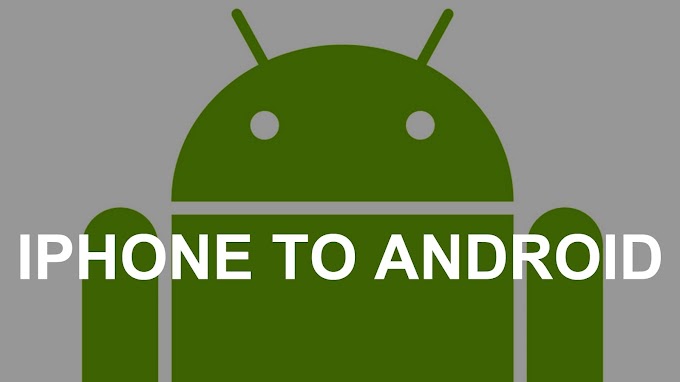
0 Comments
Comment Here.....