Here is complete step by step guide of How to Jailbreak iPhone, iPad and iPod touch on iOS 8 – iOS 8.1 and install Cydia using Pangu.
Some important points before you proceed:
The jailbreak is currently Windows only, but Mac users can install Windows on a Virtual Machine, and follow the instructions below.
Pangu supports following iOS 8 – iOS 8.1 devices:
- iPhone 6, iPhone 6 Plus, iPhone 5s, iPhone 5c, iPhone 5, iPhone 4S
- iPad Air 2, iPad Air, iPad 4, iPad 3, iPad 2
- iPad mini 3, iPad mini 2, iPad mini
- iPod touch 5G
Use iCloud or iTunes to back up any and all personal information that you need to keep safe.
The jailbreak has been reported to be safe working in most cases, but on the off chance something goes wrong, it’s a good idea to have an escape plan.
Disable any Anti-virus programs or firewalls that could prevent Pangu from connecting to the internet.
Step 1: Download the latest version of Pangu jailbreak from this link
Step 2: Connect your device to your computer using the USB cable.
Step 3: Enable Airplane mode, Disable Passcode from Settings > Touch ID & Passcode and turn off Find my iPhone from Settings > iCloud > Find my iPhone.
Step 4: Please launch the application as an Administrator. Right Click on the Pangu exe and select the “Run as Administrator” option.
Step 5: Pangu will take some time to detect your device. Once that is done, click on the blue “Start Jailbreak” button.
Step 6: Click on Already Did to proceed to the jailbreak.
Step 7: Wait for the progress bar to complete. Your iPhone or iPad will reboot.
Step 8: Once the process completes, you should see the Cydia icon on your home screen.
Cheer's !!!







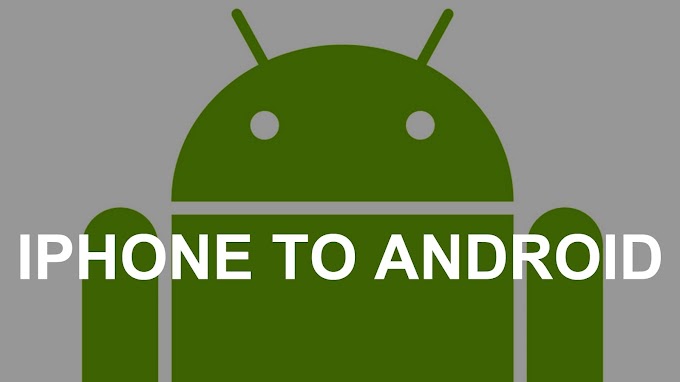
0 Comments
Comment Here.....