Can't unlock your Android device?
If you can't unlock your Android phone or tablet, you can erase your device, set it up again, and set a new screen lock.
If you can't sign in to your Google Account, follow these troubleshooting steps.
Erase your device
Important: This option will erase all data stored on your device, like your apps, photos, and music. Data backed up to your Google Account can be restored later.Option 1: Reset your device from another device
You can erase your locked device using your computer, or another phone or tablet. To do this, the locked device must:- Be turned on.
- Be connected to the Internet.
- Have Find My Device turned on.
- Learn how to remotely erase an Android device.
Option 2: Reset your device with its buttons
You can erase your locked device using its Power and Volume buttons.- If you have a Pixel phone or Nexus device, learn how to factory data reset.
- If you have a different Android device, visit your manufacturer's support site to learn how to reset.
Reset your pattern (Android 4.4 or lower only)
If your locked device is running Android 4.4 or lower and has a pattern-type screen lock, you can use your Google Account to reset your pattern.- After you've tried to unlock your device multiple times, you'll see "Forgot pattern." Tap Forgot pattern.
- Enter the Google Account username and password you previously added to your device.
- Reset your screen lock. Learn how to set a screen lock.
This was the simple way to get rid of locked Android devices. There is no other possible way without losing data.







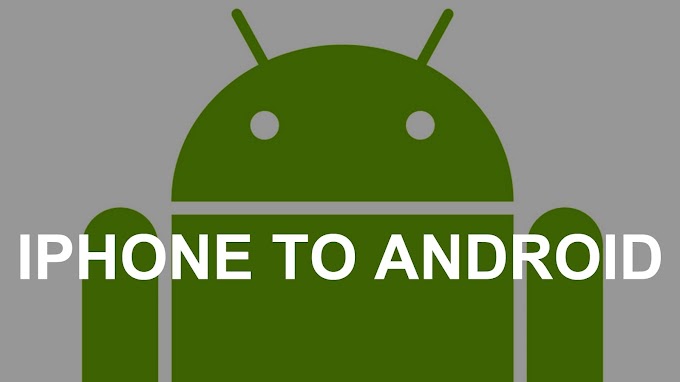
1 Comments
Spot on with this article, I really think this website needs more attention. I'll probably be back to read more, thanks for the info.
ReplyDeleteUnlock Phone Online
Comment Here.....