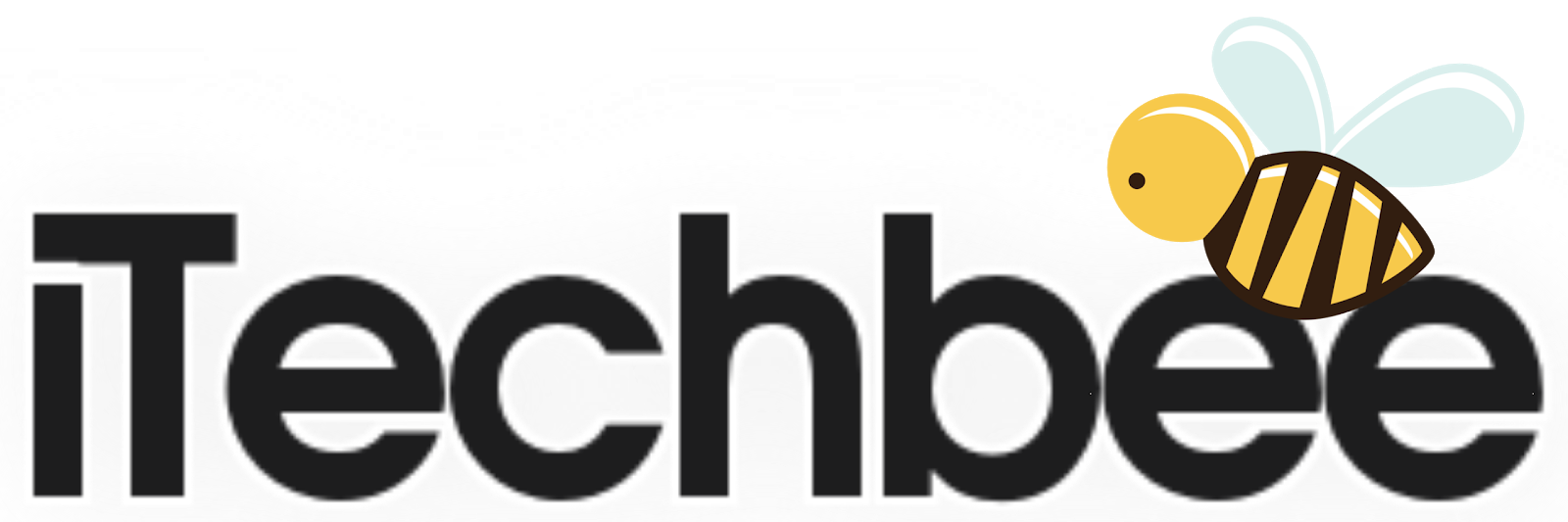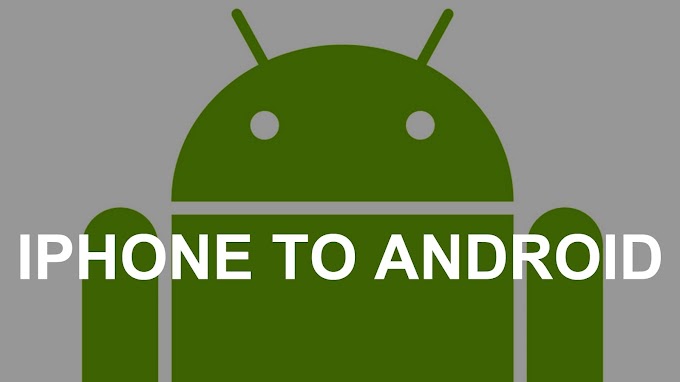Having “Hey Siri” however, is a great way to interact with your device and is comparable to Android’s “Ok Google” as well as Microsoft’s upcoming “Hey Cortana” search feature in Windows 10 (this already available to Windows Phone users).
By default, Siri only responds when you press and hold the home button on your iPad or iPhone. You can however, configure Siri to respond when you say “Hey Siri.”
Siri is useful as means for doing many things. She’s meant to be something of a digital personal assistant and as such, can do a great deal more than simply looking stuff up on the Internet. She can take notes, set alarms, place calls, handle directions, and so on.
Using Siri won’t take long to figure out but to completely master her, you will need to spend some time learning all the things she can do. To help make this easier and a bit more natural feeling, you can turn on her hands-free voice activation, though this will only work when your device is plugged in.
Enabling “Hey Siri”
“Hey Siri” isn’t enabled right out of the box. You have to first turn it on in the settings. To do this, unlock your iPad or iPhone and open the “Settings”. Tap on the “General” category and then tap on “Siri.Siri doesn’t have a lot of options to deal with. First and foremost, there’s an option to completely turn her off, and then below that is the “Allow ‘Hey Siri'” toggle.
Once again note that “Hey Siri” will only work when your device is connected to a power outlet.
You’re not stuck using only one identity with Siri either. Tapping the “My Info” button lets you assign who Siri talks to from your contacts.
Siri is also a serious polyglot as well, if you tap the “Language” button, you’ll see a wide and extensive array of different languages, often in several variations.
As we said, enabling “Hey Siri” is a great way to interact with your iOS device without having to look around, pick it up, and push the home button.
And, while it’s unfortunate that you can’t enable it to work when the device is unplugged, we understand that having such functionality constitutes a serious drain on the battery. Even so, if you’re driving around with your iPhone, you can easily plug it in and use this feature for hands-free assistance.