One of the most common questions we see is, “How can I extend my Android’s battery life?”
As Smartphones becomes very important part of us, it advances so much that we do every possible kind of task on it which we had been doing on personal computer's few years ago.
All the processing power and computing ability that our handsets deliver us are increasingly impressive, but these come at a cost. We’re starting to expect more and more out of our devices every year, but developments in battery longevity haven’t kept pace with other technological advances.
In this article i will tell you some simple tips and tricks to extend your Android's battery life. The approach that makes the most impact is to lower your screen’s brightness and kill anything you aren’t actively using. Basic resource management goes a long way, and since your display is almost certainly the biggest battery hog no matter what device you’re using, cutting its effect on your battery will improve battery life across the board.
There are tons of tweaks and fixes to remarkably extend your Android's battery life and get much out of it using these simple fixes.
1- Turn Off the Wi-Fi and Data connection.
At times when you are not using your phone, turn off the Wi-Fi and Data Connection to save battery and hence your battery life will increase slightly. Also have a look at other things like Bluetooth, NFC etc they also consume some part.
See Also:How To add Multiple Google Accounts in Android
2- Kill the Opened Apps using Task Manager.
While you are not using your phone , kill the apps using task manager which you have opened while using your phone. These apps still process behind the scene and consumes battery and data.3- Dim your handset Brightness.
Brightness alne consume much more battery than anything else, brightness can be adjusted to reasonable level to extends few hours of battery. Use your handset at lowest brightness, as it will not hurt your eyes specially at night.
High brightness causes vision issues and also it drains battery fast. So tone it back a bit and use adaptive brightness or auto brightness depending on which version of Android you are running.
4- Decrease Animation and Background Processes.
Here comes a somehow tricky part, as you have to make some changes on the backend of your handset.To make these changes you have to go to the Developer Options in your handset's settings. Here you have to unlock "Developer Options" by this.
Go to Settings > About.
Now tap on the Build number repeatedly until you get a notification saying that you have been promoted to Developer status. You are Done!!!
Now roll back to settings, here you will now have a new option just above About "Developer Options". Tap to open it and here will be a lot of options, scroll down further and you will find Window animation scale, Transition animation scale, and Animator duration scale. Each of these is likely currently set to Animation scale x1. Setting each of these to “Animation off” will not only slightly increase your battery life, but it may increase your phone’s performance as well.
On this same menu, you can scroll further down to find Background Process Limit. By default, this is “Standard limit,” but adjusting it to 3 or 4 processes can slightly increase your battery life and may improve performance as well.
5- Get Rid of Animated wallpapers and Themes.
Animated wallpaers and themes have a charm on Android devices but it consumes more battery power than the static wallpapers and also slow down your handset. So if your battery drains fast and you have animated wallpapers, get rid of them and you will experience better battery duration.
6- Limit Location Service and Background Data Process.
By limiting location service access and killing background data process whenever you are not using your handset can also help to increase battery performance. You will also most likely want to disable the “Location and Google Search” option (or “Wi-Fi and Mobile Network Location” option on some phones) to prevent your device from using Wi-Fi and/or mobile networks for triangulating your precise location and sending the data to Google servers. The process, needless to say, requires power.
You can restrict Data usage by going to Settings > Data usage, tap the menu button and tick "Restrict Background Data" option.
You can restrict Data usage by going to Settings > Data usage, tap the menu button and tick "Restrict Background Data" option.
7- Use battery Saver.
Almost every new handset comes with built in battery saver, which is very helpful in increasing the battery time and automatically kills the unwanted and unnecessary processes itself. There are also many battery saver apps available on PlayStore which keeps your handset up for more time by extending battery life.
See Also: How to Turn Off Auto-Correction in Android Keyboard
8- Root.
Rooting is an advanced process that varies significantly from device to device. However, there’s no question that a number of battery saving techniques are available to root users that simply aren’t accessible to non-rooters. Root users can install kinds of apps that gets root access and work deeper on your device to kill the unwanted apps and proccess to extend battery life. Un-Rooted users can not use these apps.9- Use Original Chargers.
Always use original chargers which came with your handset. Do not use local chargers as may be they have low or high amperes that can not charge full but you see a full battery option. Batteries charge from pirated or lacal chargers drains faster than charged with original chargers.
Also your battery last longer if you charge it with original charger.
10- Turn Off auto synchronization.
Auto Synchronization uses background processes that can consume both your mobile data and battery life. To turn it off, go to Settings > Accounts. Tap the three vertical dots in the upper right corner and uncheck “Auto-sync data.” Done!!!
Bonus Tip:
Using facebook in Web Browser instead of app can save 15% battery on iPhone, 20% on Android. It’s now been discovered through a series of tests that uninstalling the Facebook app from your iPhone could potentially save up to 15-percent of battery life. Those figures are based on entirely removing the native app downloaded from the App Store, and choosing instead to access Facebook’s mobile site from Safari.
This has come to light after it was discovered that moving away from the Facebook app on the Android platform could potentially preserve an additional 20-percent battery life. If that’s the case for Android, then it was deemed that it would likely be the same on iOS, and it looks as though it is.
Source: RedmondPie
Conclusion.
These are few tips and tweaks discuss here. There are much more option available to save battery life, Tons of Battery saving apps are available on Playstore which also helps to keep the battery upto the mark. If you know other better options, share these in comments below. Thanx













![How to Root LG Optimus LTE2 F160 [Simple Method] Rooting, Sms fix, Keyboard Korean diallor fix, Dual clock fix](https://blogger.googleusercontent.com/img/b/R29vZ2xl/AVvXsEgSSJ6dPAX84kdxTkdlZhBVOIawlMPw5zRddgjQ_Yx5j4WLnghH6VeOLMSFu9zE2DnL-CH6fuaFbI4ZlXW3-jZNsDUAlh8mEbCIbNWqJ1dq6flLhDG1xoDIK1XpB97k7EXaOUlzjAbH0zs/w680/LG+Optimus+2.jpg)
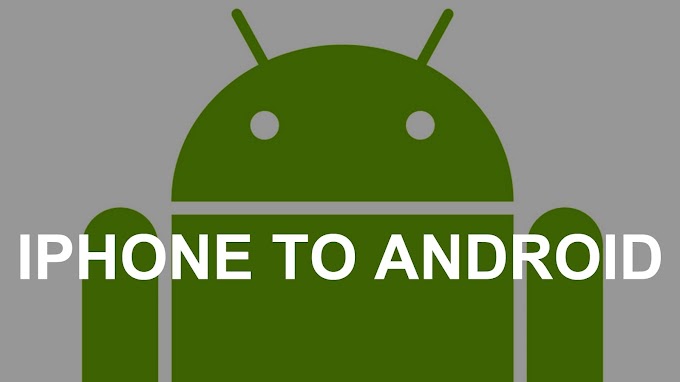
0 Comments
Comment Here.....